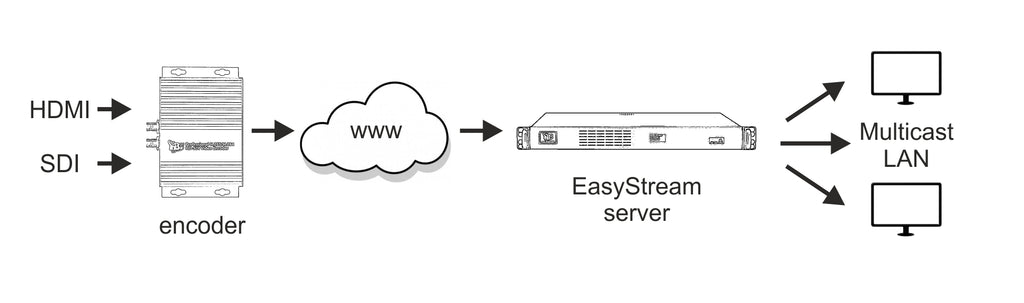EasyStream IP TV Gateway
The EasyStream IP TV gateway is a simple and cost effective way of receiving television signals and streaming them over a network. But what if you want to receive live streams over the internet as an input?
EasyStream adds HTTP Import functionality
Easily ingest live HTTP (TS or HLS) streams and multicast them over your local network for delivery to multiple clients with just one incoming connection.
The incoming stream can be from any website, media server or encoder.
Point to Point and Point to Multi Point delivery.
Using an HD encoder, either SD or HDMI, a live feed can be sent to remote destinations any where in the wold over the internet. The remote location receives a single stream and then forwards the stream on the local network using UDP multicast. The stream can then be viewed by any device connected to the LAN, such as PC's, Set Top Boxes, Signage players etc.
This saves bandwidth as the stream is only received once at the remote location, instead of having multiple devices connecting to the remote stream via the internet.
By utilising an online media server you can deliver the same stream to multiple locations anywhere in the world.
Changing live stream source
The EasyStream server allows you to change the source of an incoming stream whilst still using the same multicast IP address for local delivery. This eliminates the need to re-program client devices, such as Set Top Boxes, signage players etc. when there is a change to the incoming stream.
For example you may have a TV stream for corporate announcements, these announcements can be streamed from several different remote locations, rather than have a local stream for each remote location, you can simply change the incoming source of a remote stream from one location to another. The local stream will still be broadcast on the same multicast IP address.
How to upgrade
Simply navigate to the setting page on the EasyStream dashboard and update the software, once updated a new menu 'Custom Channels' menu tab will appear.
Adding an HTTP stream as an input
Navigate to custom channels, then select manage HTTP Streams
Create a new HTTP stream, you will need to enter the HTTP address, there is also an option to cache the stream before being multicast on the local network.
Navigate back to Manage Custom Channels and select Create New Custom Channel. Enter a name for the channel and a description if needed, enter a multicast IP address and port for the channel to use.
You now need to assign a source to the custom channel, select Assign Source, you can now either assign a local TV channel or an HTTP source, select the source you have created in HTTP Streams.
Click the checkbox for the custom channel you have created and then select start.
The HTTP stream will now be being broadcast on the multicast IP address you created earlier.
To change the source of the custom channel, simply select assign source and then select a new source to be streamed, the new source will be started immediately, you do not need to restart the customer channel.